STEP 1: Register yourself as a user at http://admob.com . Login and create a site
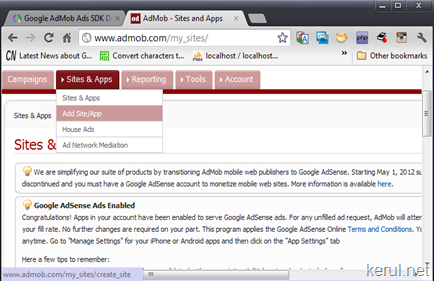
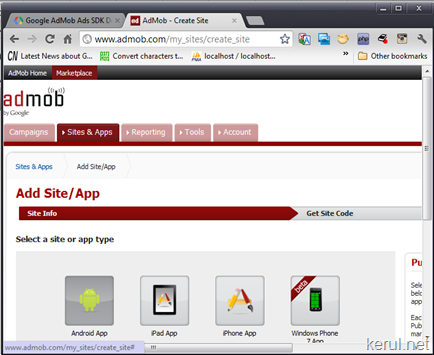
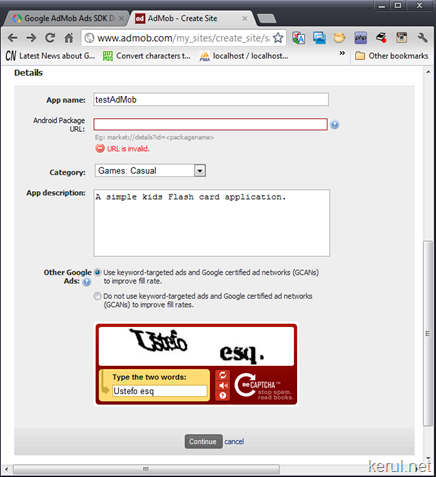
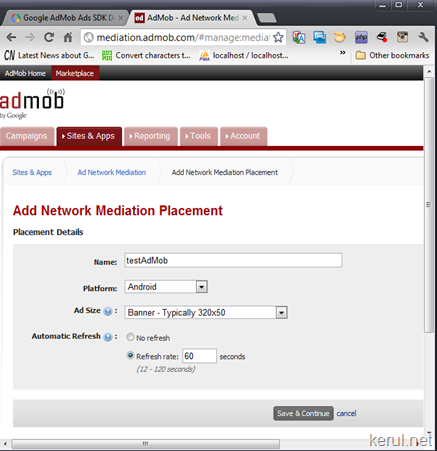
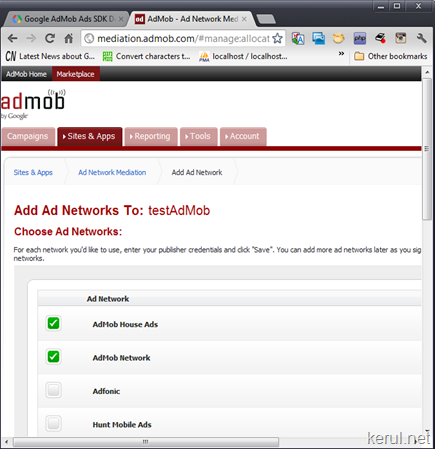
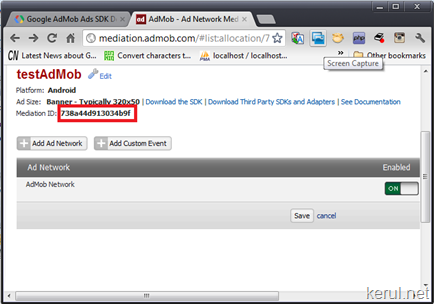
STEP 2: Download the AdMob SDK currently SDK 6.1.0
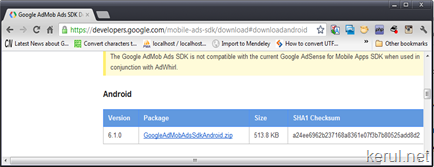
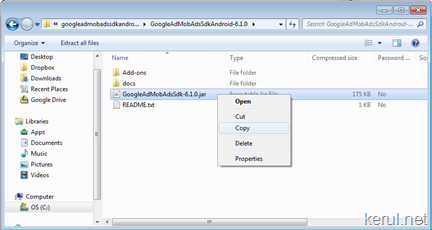
STEP 3: Add an External JAR (library) in the project.
Copy GoogleAdMobAdsSdk-6.1.0.jar into libs
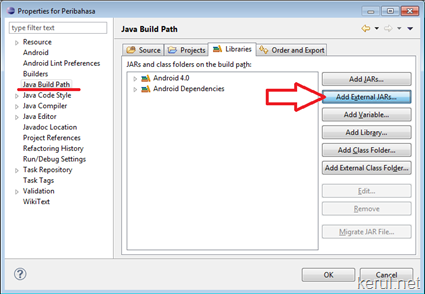
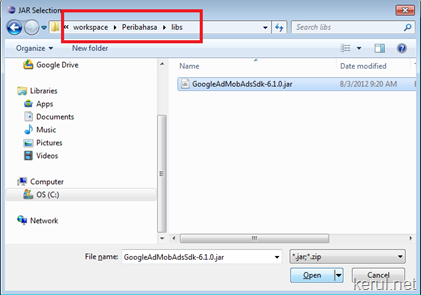
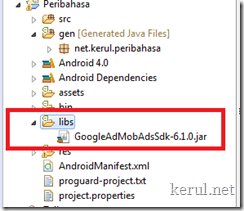
STEP 4: Additional details in the AndroidManifest.xml
Open your AndroidManifest.xml and add this lines to the <application> properties;
Next, add these <uses-permission>
And the meta-data attributes;
And the complete AndroidManifest.xml;
STEP 5: Adding the AdView widget in the screen
STEP 6: Adding the adView in the source code.
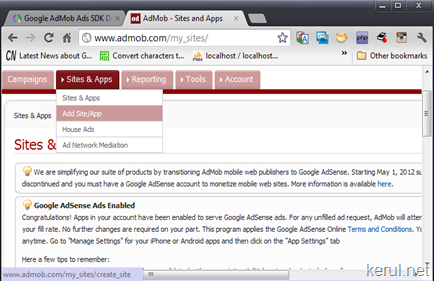
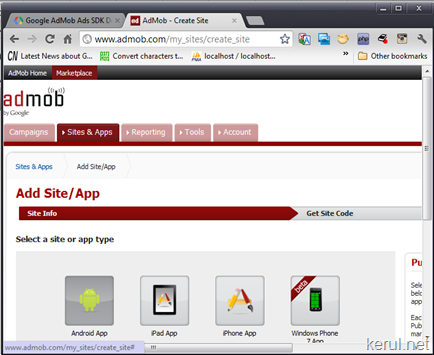
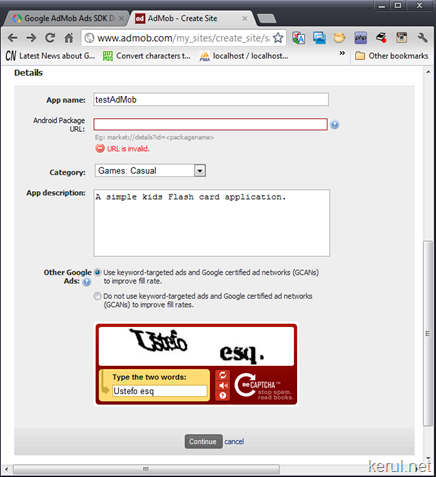
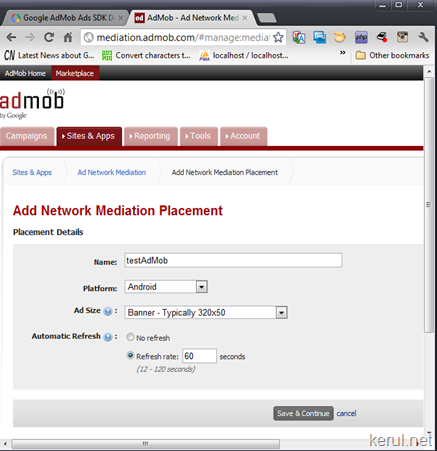
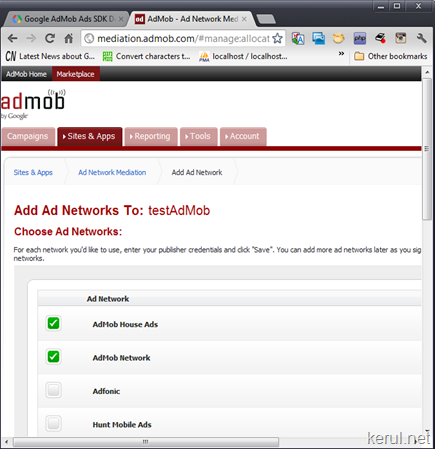
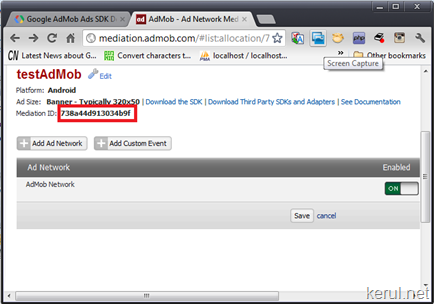
STEP 2: Download the AdMob SDK currently SDK 6.1.0
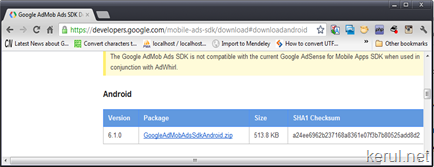
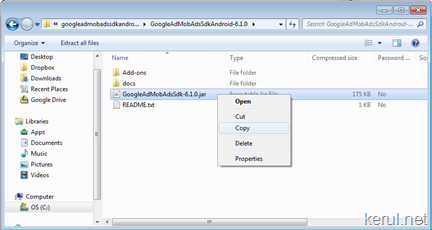
STEP 3: Add an External JAR (library) in the project.
Copy GoogleAdMobAdsSdk-6.1.0.jar into libs
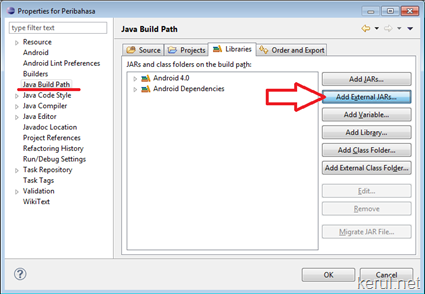
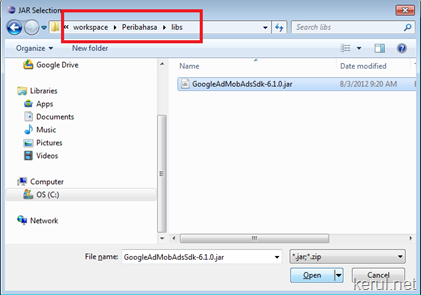
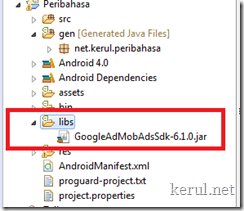
STEP 4: Additional details in the AndroidManifest.xml
Open your AndroidManifest.xml and add this lines to the <application> properties;
<activity android:name="com.google.ads.AdActivity" android:configChanges="keyboard|keyboardHidden|orientation|screenLayout|uiMode|screenSize|smallestScreenSize"/>
Next, add these <uses-permission>
<uses-permission android:name="android.permission.INTERNET"/> <uses-permission android:name="android.permission.ACCESS_NETWORK_STATE"/>
And the meta-data attributes;
<meta-data android:value="true" android:name="ADMOB_ALLOW_LOCATION_FOR_ADS" />
And the complete AndroidManifest.xml;
<?xml version="1.0" encoding="utf-8"?> <manifest xmlns:android="http://schemas.android.com/apk/res/android" package="net.kerul.peribahasa" android:versionCode="7" android:versionName="1.07" > <uses-sdk android:minSdkVersion="8" /> <application android:icon="@drawable/icon" android:label="@string/app_name" > <activity android:name=".PeribahasaActivity" android:label="@string/app_name" > <intent-filter> <action android:name="android.intent.action.MAIN" /> <category android:name="android.intent.category.LAUNCHER" /> </intent-filter> </activity> <activity android:name="com.google.ads.AdActivity" android:configChanges="keyboard|keyboardHidden|orientation|screenLayout|uiMode|screenSize|smallestScreenSize"/> </application> <uses-permission android:name="android.permission.INTERNET"/> <uses-permission android:name="android.permission.ACCESS_NETWORK_STATE"/> <meta-data android:value="true" android:name="ADMOB_ALLOW_LOCATION_FOR_ADS" /> </manifest>
STEP 5: Adding the AdView widget in the screen
1: <TableRow
2: android:id="@+id/tableRow2"
3: android:layout_width="match_parent"
4: android:layout_height="wrap_content" >
5: <com.google.ads.AdView
6: xmlns:ads="http://schemas.android.com/apk/lib/com.google.ads"
7: android:id="@+id/ad"
8: android:layout_width="fill_parent"
9: android:layout_height="wrap_content"
10: ads:adSize="SMART_BANNER"
11: ads:adUnitId="738a44d913034b9f"
12: />
13: </TableRow>
STEP 6: Adding the adView in the source code.
1: public class PeribahasaActivity extends Activity implements OnClickListener{
2: protected EditText txtsearch;
3: protected Button btnocr, btnkamus, btnsearch,btncadang;
4: //protected Button btnpaste,btntaipinput;
5: protected WebView webview1;
6: protected String serverurl;
7: protected AdView adView;
8: /** Called when the activity is first created. */
9: @Override
10: public void onCreate(Bundle savedInstanceState) {
11: super.onCreate(savedInstanceState);
12: setContentView(R.layout.main);
13:
14: //admob widget
15: adView = (AdView)findViewById(R.id.ad);
16: adView.loadAd(new AdRequest());
No comments:
Post a Comment